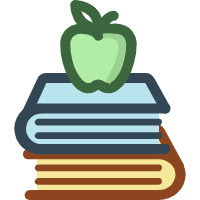1.rollup打包
前言
一、rollup 组件库环境搭建
1、在桌面输入 cmd
打开命令行工具,创建
muying-rollupvue项目
- 创建
muying-rollupvue文件夹
mkdir muying-rollupvue
- 进入 muying-rollupvue 文件
cd muying-rollupvue/
- 初始化项目,新建 packjson.json
npm init -y
- 用 vscode 打开该项目,查看 packjson.json
| 属性 | 作用 |
|---|---|
| name | 项目的名称 |
| version | 项目的版本号 |
| description | 项目的简短描述 |
| main | 项目的入口文件,当其他人或工具需要引用这个项目时,会从这个文件开始。 |
| scripts | 包含了项目的一些脚本命令,可以在命令行中运行 |
| keywords | 用于描述项目的核心功能、特性或所属领域,以便在 npm 等包管理平台上更容易被搜索到自己的项目 |
| author | 项目的作者信息,一般会留作者名称和邮箱 |
| license | 项目的许可证 |
| devDependencies | 列出在开发过程中需要的依赖,但这些依赖在项目的最终运行环境中通常不是必需的。通常包括构建工具、测试框架、代码格式化工具 |
| dependencies | 列出了项目运行所必需的依赖包。这些依赖是项目在生产环境中正常运行所必须安装的。 |
{
"name": "muying-rollupvue",
"version": "1.0.0",
"description": "muying components rollupvue",
"main": "index.js",
"scripts": {
"test": "echo \"Error: no test specified\" && exit 1"
},
"keywords": [],
"author": "muying <2479377049@qq.com>",
"license": "ISC"
}
2、安装 rollup 插件
- 打开终端,安装 rollup 插件
插件可以使用
./node_modules/.bin/rollpu进行查看
npm i -D rollup
- 修改 scripts 脚本命令
"scripts": {
"dev":"rollup"
},
- 运行 rollup 项目
npm run dev
3、搭建 rollup 环境,打包 rollup
- 新建
/src/index.js文件
console.log("hello workd");
export default {};
- 新建开发者环境
rollup.config.dev.js
配置 Rollup 以支持源代码映射(source maps)、实时重新加载可能未压缩的、更易于调试的代码。
const path = require("path");
const inputPath = path.resolve(__dirname, "./src/index.js");
const outputPath = path.resolve(__dirname, "./dist/muying-rollupvue.js");
module.exports = {
input: inputPath,
output: [
{
file: outputPath,
format: "umd",
name: "roolupVue",
},
],
};
- 同时需要在
packjson.json修改脚本命令
"dev": "rollup -wc rollup.config.dev.js",其中之所以使用
-wc而不提倡使用-c的区别在于额外的w监听标志。在 Rollup 中,-w 或 --watch 是一个特殊的标志,它告诉 Rollup 以监听模式运行,即当源文件发生变化时自动重新构建项目。
"scripts": {
"dev": "rollup -wc rollup.config.dev.js"
}
- 运行脚本命令
运行成功将会显示如下图
npm run dev

- 在项目中预览打包效果
新建
public/index.html,引入muying-rollupvue.js,然后打开index.html直接预览效果
<!DOCTYPE html>
<html lang="en">
<head>
<meta charset="UTF-8" />
<meta http-equiv="X-UA-Compatible" content="IE=edge" />
<meta name="viewport" content="width=device-width, initial-scale=1.0" />
<title>muying-rollupvue</title>
<script src="../dist/muying-rollupvue.js"></script>
</head>
<body></body>
</html>
二、模块化标准和多模块打包
1、format 的三种协议
| 模块 | 作用 |
|---|---|
| umd | umd模块可以在浏览器和 Node.js 中使用,表示输出一个 umd 的模块(一个 jsfunction 函数)。 |
| cjs | cjs(commonjs)是Node.js 默认的模块系统。cjs模块可以被 Node.js 直接 require。(但不支持浏览器上使用) |
| es | es是一种 es6 模块化标准浏览器不能支持,需要在<script type="module"></script>引入浏览器才能支持 |
- 输出
umd模块
umd这是一个旨在兼容所有模块加载器(AMD, CommonJS, 以及全局变量)的模块定义方式。UMD 模块可以在浏览器和 Node.js 中使用,表示输出一个 umd 的模块(一个 jsfunction 函数)。
const path = require("path");
const inputPath = path.resolve(__dirname, "./src/index.js");
const outputUmdPath = path.resolve(__dirname, "./dist/muying-rollupvue.umd.js");
module.exports = {
input: inputPath,
output: [
{
file: outputUmdPath,
format: "umd",
name: "roolupVue",
},
],
};
在
public/index.html文件中引入umd打包模块
<!DOCTYPE html>
<html lang="en">
<head>
<meta charset="UTF-8" />
<meta http-equiv="X-UA-Compatible" content="IE=edge" />
<meta name="viewport" content="width=device-width, initial-scale=1.0" />
<title>muying-rollupvue</title>
<script src="../dist/muying-rollupvue.umd.js"></script>
</head>
<body></body>
</html>
- 输出
cjs模块
cjs全称 commonjs 是Node.js默认的模块系统。CJS 模块可以被 Node.js 直接 require。(但不支持浏览器上使用)
const path = require("path");
const inputPath = path.resolve(__dirname, "./src/index.js");
const outputCjsPath = path.resolve(__dirname, "./dist/muying-rollupvue.cjs.js");
module.exports = {
input: inputPath,
output: [
{
file: outputCjsPath,
format: "cjs",
name: "roolupVue",
},
],
};
- 输出
es模块
es 是一种 es6 模块化标准(浏览器不能支持,需要在
<script type="module"></script>引入浏览器才能支持) ,在使用时需要给在引入打包模块的public/index.html文件中的<script>标签加上type="module"
const path = require("path");
const inputPath = path.resolve(__dirname, "./src/index.js");
const outputEsPath = path.resolve(__dirname, "./dist/muying-rollupvue.es.js");
module.exports = {
input: inputPath,
output: [
{
file: outputEsPath,
format: "es",
name: "roolupVue",
},
],
};
在
public/index.html文件中引入es打包模块
<!DOCTYPE html>
<html lang="en">
<head>
<meta charset="UTF-8" />
<meta http-equiv="X-UA-Compatible" content="IE=edge" />
<meta name="viewport" content="width=device-width, initial-scale=1.0" />
<title>muying-rollupvue</title>
<script src="../dist/muying-rollupvue.es.js" type="module"></script>
</head>
<body></body>
</html>
- format 也支持同时输出多个模块
const path = require("path");
const inputPath = path.resolve(__dirname, "./src/index.js");
const outputUmdPath = path.resolve(__dirname, "./dist/muying-rollupvue.umd.js");
const outputCjsPath = path.resolve(__dirname, "./dist/muying-rollupvue.cjs.js");
const outputEsPath = path.resolve(__dirname, "./dist/muying-rollupvue.es.js");
module.exports = {
input: inputPath,
output: [
{
file: outputUmdPath,
format: "umd",
name: "roolupVue",
},
{
file: outputCjsPath,
format: "cjs",
},
{
file: outputEsPath,
format: "es",
},
],
};
2、配置resolve插件(为了支持在其他框架上使用)
- 使用
resolve插件
resolve 插件帮助 Rollup 查找并解析 node_modules 中的模块
安装
resolve插件
npm i -D @rollup/plugin-node-resolve
在 rollup.config.dev.js 中引入
resolve插件
const resolve = require("@rollup/plugin-node-resolve");
module.exports = {
plugins: [resolve()],
};
- demo 案例,引入使用
sam包,但是sam-test-data包的 ES 模块构建并没有提供一个默认的导出,所以不能使用浏览器查看,可以使用CommonJS导入,使用require语法,并通过 Node.js 的 node 命令来运行你的脚本。
修改
src/index.js内容
const data = require("sam-test-data");
console.log(data.random(), data.a, data.b, "data");
module.exports = {};
执行
node src/index.js命令运行查看
- 使用
babel插件,将 es6 转化,通过babel-node src/index.js命令检查语法
使用
babel-node src/index.js命令来检查 babel 需要安装的包
npm i -D @babel/node
npm i -D @babel/core
项目中新建
.babelrc文件,查找模版babel.config.json写法,并写入
{
"presets": [["@babel/preset-env"]]
}
安装
babel/preset-env
npm i -D @babel/preset-env
这时
src/index.js可以写 es6 语法,不过不能直接引入需要使用* as,或者使用解构方法来获取数据
// * as
import * as data from "sam-test-data";
console.log(data.random(), data.a, data.b, "data");
export default random;
// 解构方法
import { random, a, b } from "sam-test-data";
console.log(random(), a, b, "data");
export default random;
babel-node调试方法
执行
node src/index.js命令运行查看,或者输入babel-node命令转换到babel命令下再执行require('./src/index.js')
node src/index.js
或者执行
babel-node
require('./src/index.js')
离开
babel命令
.exit
- 在
rollup.config.dev.js的 plugins 中如果不使用resolve时
重新执行命令
npm run dev,在组件间使用babel-node dist/muying-rollupvue.es.js(umd,cjs 都要可以)是可以查看的,但放在桌面上不行,连接不到外部依赖。所以resolve模块就是为了解决这方面的问题,将源码和第三方模块进行混合打包
plugins: [
resolve(), //resolve插件帮助Rollup查找并解析node_modules中的模块
];
3、如何使用tree-shaking
Tree shaking 的主要原理是依赖于 ES6 模块系统中的静态结构特性,通过消除 JavaScript 上下文中的未引用代码(即,你的项目中未使用的模块或导出)来优化你的最终打包文件大小的技术。这个术语通常与 ES6 模块和诸如 Webpack、Rollup 这样的现代模块打包器一起使用。
- 新建
src/plugin.js
const a = 1;
const b = 2;
function random(params) {
console.log(`random`);
}
export { random, a, b };
src/index.js修改
import { random, a, b } from "./plugin";
console.log(random(), a, b, "data");
export default random;
- 执行
babel-node调试命令
babel-node src/index.js
- 当只使用了 random(a,b 未使用时)执行
npm run dev命令查看打包内容
会看到 dist 文件夹下将不必要的 a,b 内容也进行了打包,而我们只需要 random 内容
npm run dev
- 解决此类办法使用
tree shaking
修改
plugin.js的内容,采用 export 直接导出内容
export const a = 1;
export const b = 2;
export function random(params) {
console.log(`random`);
}
修改
plugin.js的内容
import { random } from "./plugin";
console.log(random(), "random");
4、external属性
有些场景下,虽然我们使用了 resolve 插件,但我们仍然某些库保持外部引用状态,这时我们就需要使用 external 属性,告诉 rollup.]s 哪些是外部的类库,修改 rollup.js 的配置文件。因为一般引用的框文件太大,打包回变慢。所以依旧采用外部引入(如 vue,react)。如在
rollup.config.dev.js中加上external属性,将打包的库文件依旧以外部状态引入。
external: ["sam-test-data"];

5、commonjs插件
- 使用
commonjs
rollup.js 默认不支持 CommonJS 模块,需要将 CommonJS 模块转换为 ES6,这样 Rollup 就可以处理它们。如下面的经典案例,新建
src/cjs.js文件
const a = 1;
module.exports = a;
src/index.js中引入cjs.js内容
import data from "./cjs";
console.log(data);
export default data;
输入 babel-node 调试命令,发现可以运行
babel-node ./src/index.js
输入 npm run serve 打包,发现模块找不到打包错误
npm run dev
这时解决方法是使用
commonjs插件
npm i -D @rollup/plugin-commonjs
在
rollup.config.dev.js进行引入 commonjs 插件
const commonjs = require("@rollup/plugin-commonjs");
module.exports = {
plugins: [
commonjs(), //将CommonJS模块转换为ES6,这样Rollup就可以处理它们
],
};
commonjs中的tree-shaking
修改
src/cjs.js文件
exports.a = 1;
exports.b = 2;
修改
src/cjs.js文件
import { a, b } from "./cjs";
console.log(a);
export default a;
6、babel插件
- 修改
src/index.js内容然后运行npm run dev
会发现打包模块并未进行转义,容易在低版本中报错
const a = () => {
return 3;
};
export default a;
- 使用
babel插件
npm i -D @rollup/plugin-babel
在
rollup.config.dev.js进行引入 babel 插件,使其可以在低版本中运行
const babel = require("@rollup/plugin-babel");
module.exports = {
plugins: [
babel({
exclude: "node_modules/**", // 哪些模块不进行babel编译
}),
],
};
7、json插件
- 引入 packjson.json
修改
src/index.js
import pkg from "../package.json";
console.log(pkg, "pkg");
使用
babel-node命令调试,并可以进行运行并查看到packjson.json内容
babel-node src/index.js
使用
npm run dev命令运行输出,会发现报错(json 文件是不支持模块打包的)
npm run dev
- 使用
json插件
安装 json 插件
npm i -D @rollup/plugin-json
在
rollup.config.dev.js进行引入 json 插件,使其可以在低版本中运行
const json = require("@rollup/plugin-json");
module.exports = {
plugins: [json()],
};
8、terser插件
把打包文件进行最小化压缩
- 使用
terser插件
安装 json 插件
npm i -D @rollup/plugin-terser
由于在开发模式下并不需要进行压缩,所以将
rollup.config.dev.js拷贝一份到rollup.config.prod.js中,再在 prod 中使用 terser 插件
const terser = require("@rollup/plugin-terser");
module.exports = {
plugins: [terser()],
};
在
packjson.json中修改 scripts 调试命令,build 是进行打包工具,dev 是开发者监听模式
"scripts": {
"dev": "rollup -wc rollup.config.dev.js",
"build": "rollup -c rollup.config.dev.js",
"build:prod": "rollup -c rollup.config.prod.js"
},
执行打包和监听模式命令
npm run build
npm run build:prod
npm run dev
当执行
npm run build:prod时会发生报错,报错要求我们通过解构方法获取

const { terser } = require("@rollup/plugin-terser");
发现好像不是该问题,找不到具体解决办法,采用了低版本的
rollup和terser
npm i -D rollup-plugin-terser@^7.0.2
npm i -D rollup@^2.35.1
如果安装指定版本不行,可以采取直接复制版本到
devDependencies,然后删除node_modules,重新安装npm -i
"devDependencies": {
"@babel/core": "^7.24.4",
"@babel/node": "^7.23.9",
"@babel/preset-env": "^7.24.4",
"@rollup/plugin-babel": "^6.0.4",
"@rollup/plugin-commonjs": "^25.0.7",
"@rollup/plugin-json": "^6.1.0",
"@rollup/plugin-node-resolve": "^15.2.3",
"rollup-plugin-terser": "^7.0.2",
"rollup": "^2.35.1"
}
然后修改
rollup.config.prod.js
const { terser } = require("rollup-plugin-terser");
然后执行压缩打包
npm run build:prod
- 项目 html 源码链接:muying-html
三、将 rollup 组件打包成 vue 组件库
1、vue插件
- 安装
vue插件
npm i -D rollup i -D rollup-plugin-vue
npm i -D @vue/compiler-sfc
npm i -D rollup-plugin-postcss
npm i -D sass

- 使用
vue插件
如在
rollup.config.dev.js中引入插件,注意commonjs()要放在vue()之后,不然会发生报错,rollup.config.prod.js同样也需要加入

const resolve = require("@rollup/plugin-node-resolve");
const commonjs = require("@rollup/plugin-commonjs");
const babel = require("@rollup/plugin-babel");
const json = require("@rollup/plugin-json");
const vue = require("rollup-plugin-vue");
const postcss = require("rollup-plugin-postcss");
const path = require("path");
const inputPath = path.resolve(__dirname, "./src/index.js");
const outputUmdPath = path.resolve(__dirname, "./dist/muying-rollupvue.js");
const outputCjsPath = path.resolve(__dirname, "./dist/muying-rollupvue.cjs.js");
const outputEsPath = path.resolve(__dirname, "./dist/muying-rollupvue.es.js");
module.exports = {
input: inputPath,
output: [
{
file: outputUmdPath,
format: "umd",
name: "roolupVue",
},
{
file: outputCjsPath,
format: "cjs",
},
{
file: outputEsPath,
format: "es",
},
],
plugins: [
vue(),
resolve(), //resolve插件帮助Rollup查找并解析node_modules中的模块
commonjs(),
babel({
exclude: "node_modules/**", // 哪些模块不进行babel编译
}),
json(),
postcss({
plugins: [],
}),
],
external: ["vue"],
};
- 新建
src/TestDemo.vue文件
<template>
<div class="wrapper">hello world</div>
</template>
<script>
export default {
name: "TestDemo",
};
</script>
<style scoped lang="scss">
.wrapper {
width: 100px;
height: 100px;
background: orange;
}
</style>
- 修改
src/index.js内容
import TestDemo from "./TestDemo.vue";
export default function (Vue) {
Vue.component(TestDemo.name, TestDemo);
}
- 执行打包命令
npm run build
npm run build:prod
2、解决警告 warn 问题
- global 警告
这个警告通常意味着你的代码或某个依赖试图访问一个全局变量,但 Rollup 无法确定这个全局变量的名称。这可能会导致运行时错误,因为 Rollup 无法在构建过程中包含这个全局变量。解决办法是在输出模块安装全局
globals:{ 'vue':'vue'}

output: [
{
globals: {
vue: "vue",
},
},
];
3、本地演示使用 vue
public/index.js,引入打包的文件和使用 vue.js 在线版本
<!DOCTYPE html>
<html lang="en">
<head>
<meta charset="UTF-8" />
<meta http-equiv="X-UA-Compatible" content="IE=edge" />
<meta name="viewport" content="width=device-width, initial-scale=1.0" />
<title>muying-rollupvue</title>
<!-- vue的开发环境 -->
<script src="https://cdn.jsdelivr.net/npm/vue@3.2.4/dist/vue.global.prod.js"></script>
<script src="../dist/muying-rollupvue.umd.js"></script>
</head>
<body>
<div id="app">{{message}}</div>
<script>
Vue.createApp({
setup() {
var message = "hello datav!";
return {
message,
};
},
}).mount("#app");
</script>
</body>
</html>
- 使用
TestDemo组件
<!DOCTYPE html>
<html lang="en">
<head>
<meta charset="UTF-8" />
<meta http-equiv="X-UA-Compatible" content="IE=edge" />
<meta name="viewport" content="width=device-width, initial-scale=1.0" />
<title>muying-rollupvue</title>
<!-- vue的开发环境 -->
<script src="https://cdn.jsdelivr.net/npm/vue@3.2.4/dist/vue.global.prod.js"></script>
<script src="../dist/muying-rollupvue.umd.js"></script>
</head>
<body>
<div id="app">
{{message}}
<test-demo></test-demo>
</div>
<script>
Vue.createApp({
setup() {
var message = "hello world";
return {
message,
};
},
})
.use(window.roolupVue)
.mount("#app");
</script>
</body>
</html>
发生了如下报错,vue.global.prod.js:1 TypeError: vue.openBlock is not a function, 解决办法是打开
muying-rollupvue.umd.js文件找到factory(global.vue)将其改为factory(global.Vue)

四、npm link 映射+eslint 初始化
1、npm link 映射
- 修改
packjson.json中的"main": "index.js"
将输出 umd 模块中
'./dist/muying-rollupvue.umd.js写成'./dist/muying-rollupvue.js
"main": "dist/muying-rollupvue.js",
"files": [
"dist",
"src"
],
"keywords": [
"vue",
"muying",
"rollupvue"
],
- 映射链接
npm link
- 由于未在 npm 上线,所以需要再使用该组件时添加依赖
在新的 vue 项目中添加依赖
"dependencies": {
"muying-rollupvue":"1.0.0"
},
- 安装映射链接
会在
node_modules中出现muying-rollupvue打包的库
npm link muying-rollupvue
- 在新项目中引入打包模块
.use() 是一个全局 API,用于安装 Vue 插件
import datas from "muying-rollupvue";
createApp(Home).use(datas).mount("#app");
- 执行
npm run serve命令发现报错,原是muying-rollupvue需要进行eslint初始化

- 在
muying-rollupvue项目中安装eslint依赖
安装 eslint,事先执行版本,删除
node_modules,重新安装
"devDependencies": {
"eslint": "^7.32.0",
"eslint-plugin-vue": "^9.25.0",
}
执行 eslint 命令
./node_modules/.bin/eslint --init
选择第一个
To check syntax only仅仅检查语法,空格勾选,回车确认
选择模块第一个
JavaScript modules (import/export)
选择框架
Vue.js,
是否使用 TypeScript 语法,
no
在什么环境下运行代码,选择
Browser浏览器
format 输出模块
JavaScript
它询问您是否希望现在安装这些依赖项,选择
Yes
然后会自动生成
.eslintrc.js文件,在.eslintrc.js文件中进行配置和修改
/*
ESLint 是一个开源的 JavaScript 代码检查工具,
用于识别和报告代码模式,这些模式可能是错误、可能的问题,
或者只是代码风格的约定。
*/
module.exports = {
/* env: 这个对象定义了代码运行的环境。 */
env: {
browser: true, //浏览器(browser)
es2020: true,
},
// extends: 这个属性指定了继承的基础配置
extends: "plugin:vue/essential",
//parserOptions: 这个对象定义了 ESLint 解析器的选项
parserOptions: {
ecmaVersion: 12, //ecmaVersion 设置为 12,意味着解析器将支持 ECMAScript 2021(即 ES12)的特性
sourceType: "module", //sourceType 设置为 module,表明代码将使用 ES6 模块语法。
},
/* plugins: 这个数组列出了 ESLint 使用的插件 */
plugins: ["vue"],
rules: {},
};
- 在
packjson.json中scripts中加上eslint检查,
这时可以解决之前打包模块的 vue 大小写问题,当 eslint 检查不通过的时候,是不允许 build
"scripts": {
"dev": "rollup -wc rollup.config.dev.js",
"build": "eslint ./src && rollup -c rollup.config.dev.js",
"build:prod": "eslint ./src && rollup -c rollup.config.prod.js",
"lint": "eslint ./src"
},
通过
npm run lint进行 eslint 检查
npm run lint
然后执行
npm run build和npm run build:prod进行打包,发现muying-rollupvue.js中的global.vue未变,依旧需要手动更改,解决办法是在rollup.config.dev.js和rollup.config.prod.js中,将协议模块中 global 改变成大写Vue。可以给三方模块都添上
globals: {
'vue': 'Vue'
}
重新映射 link
npm link
在新的项目 vue 中进行 link
npm link muying-rollupvue
在新的 vue 项目中就可以直接使用
test-demo组件
五、按需加载
1、muying-rollupvue
新建
src/components/TestDemo1,在其文件夹下新建index.js和TestDemo1TestDemo1/index.js
import TestDemo1 from "./TestDemo1.vue";
export default function (Vue) {
Vue.component(TestDemo1.name, TestDemo1);
}
TestDemo1/TestDemo1.vue
<template>
<div class="wrapper">
<div class="box1">{{ message }}</div>
</div>
</template>
<script>
export default {
name: "TestDemo1",
setup() {
const message = "hello world";
return {
message,
};
},
};
</script>
<style scoped lang="scss">
.wrapper {
width: 100px;
height: 100px;
background: orange;
.box1 {
background: aquamarine;
}
}
</style>
- 其他组件类似(TestDemo2),然后在
src/index.js下导出
import TestDemo1 from "./components/TestDemo1/index";
import TestDemo2 from "./components/TestDemo2/index";
export default function (Vue) {
Vue.use(TestDemo1);
Vue.use(TestDemo2);
}
2、在新建的 vue 项目中 link 组件,
- 在
src/main.js中引入(全部加载muying-rollupvue组件内容)
import { createApp } from "vue";
import App from "./App.vue";
import datas from "muying-rollupvue";
createApp(App).use(datas).mount("#app");
3、按需加载组件内容,在main.js中
import { createApp } from "vue";
import App from "./App.vue";
// 按需加载找到指定需要的组件
import TestDemo1 from "muying-rollupvue/src/components/TestDemo1/index";
createApp(App).use(TestDemo1).mount("#app");
六、vue2 组件库兼容方案
1、新建 vue2 项目
package.json中写入库的版本
"dependencies": {
"muying-rollupvue":"^1.0.0"
},
- link 组件
npm link muying-rollupvue
- 在
src/main.js中使用组件
import Vue from "vue";
import App from "./App.vue";
import datav from "muying-rollupvue";
Vue.config.productionTip = false;
Vue.use(datav);
new Vue({
render: (h) => h(App),
}).$mount("#app");
- 在 App.vue 中使用
<test-demo1>组件
使用 vue3 组件在 vue2 中会报错,不兼容

<test-demo1></test-demo1>
2、降低muying-rollupvue版本到 vue2
- 在
package.json中降低 vue 版本和去掉 compiler-sfc,

"rollup-plugin-vue": "^5.0.0",
- 重新安装依赖
npm i
- 安装新的 vue 插件(@^2.6.11)
npm i -D vue-template-compiler
将
src/components里的内容全部改成 vue2 语法重新打包、npm link,重新引用组件就可以运行了
vue2 组件可以被 vue3 项目使用,但 vue2 组件中使用不了 vue3 语法
vue2 的过滤器语法在 vue3 项目中是不能使用的
<template>
<div class="wrapper">{{ message | add }}</div>
</template>
<script>
export default {
name: "TestDemo3",
filters: {
add(v) {
return v + "!";
},
},
data() {
return {
message: "hello world",
};
},
};
</script>
<style>
.wrapper {
width: 100px;
height: 100px;
background: orange;
}
</style>